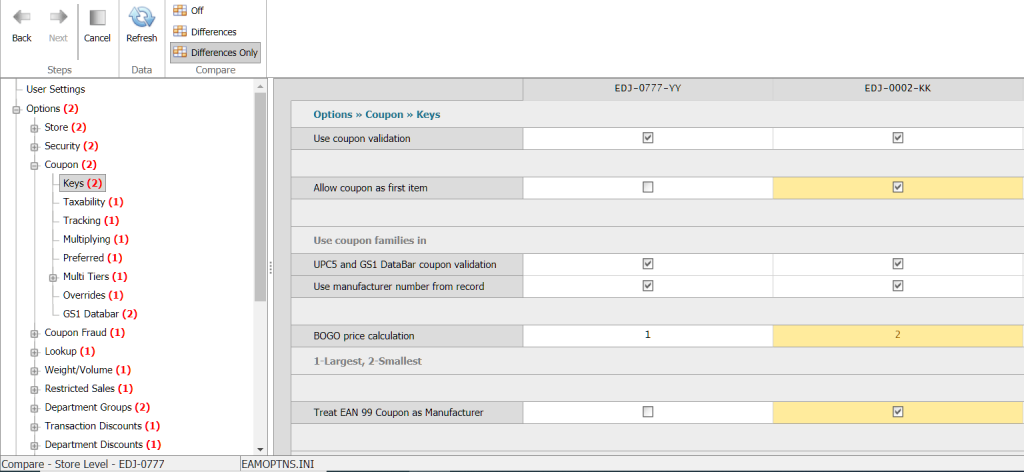NEW functionality described below is available in StoreGazer v 4.7.4000.4
VIEW, EDIT, COMPARE & UPDATE ACE PERSONALIZATION SETTINGS
While many retailers have chosen to migrate to Toshiba’s SurePOS ACE application for its expanded customization options, the ability to edit settings and push those changes down to multiple stores at once has become an obvious pain point.
StoreGazer has had the ability to communicate and take action on multiple stores at once for several years. To leverage this infrastructure and develop a solution for managing ACE personalization at multiple locations was a natural evolution for the application.
Users are able to easily review the current personalization settings as well as modify their stores to improve operational efficiencies, enhance payment capabilities, and add additional security through StoreGazer’s web interface. Any changes made to these personalization settings can be seamlessly applied to all or a select group of locations.
In addition, users will enjoy the ability to compare personalization setting options for multiple stores, side by side, to confirm consistency across the chain. This comparison feature is available at the store level, terminal group level, and individual terminal level.
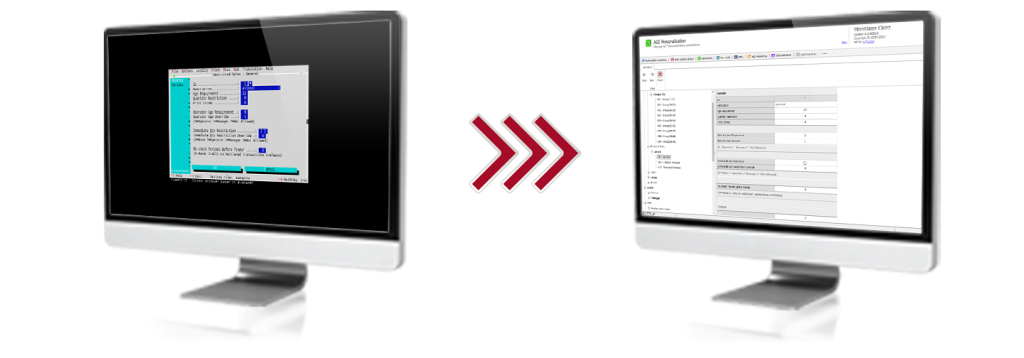
Image above: Example of the traditional ACE personalization view on the 4690 (left) versus the same settings displayed in
StoreGazer’s web interface (right).
“Managing the personalization settings for the SurePOS ACE application just got a lot easier!”
SIMPLIFIED NAVIGATION
—————
Unlike the antiquated traditional view of ACE personalization settings on the 4690, StoreGazer provides an easy-to-use tree view to assist with navigating those very same settings. Individual settings are then displayed in a smart-grid format so that users can easily identify which options are selected and how they are configured. For users looking to view settings across a large number of stores, the settings grid can be flipped from horizontal to vertical in order to view more data at once.
STORE COMPARISON
—————
StoreGazer’s ACE Personalization feature allows users to compare stores against each other in order to quickly identify differences within the settings. With no restrictions, users can choose to compare a group of stores within a specific region or all stores across the chain for consistency and compliance.